Using Wordflo's Video Features
💻 This page will help you understand Wordflo's capabilities with video editing and real time captions.
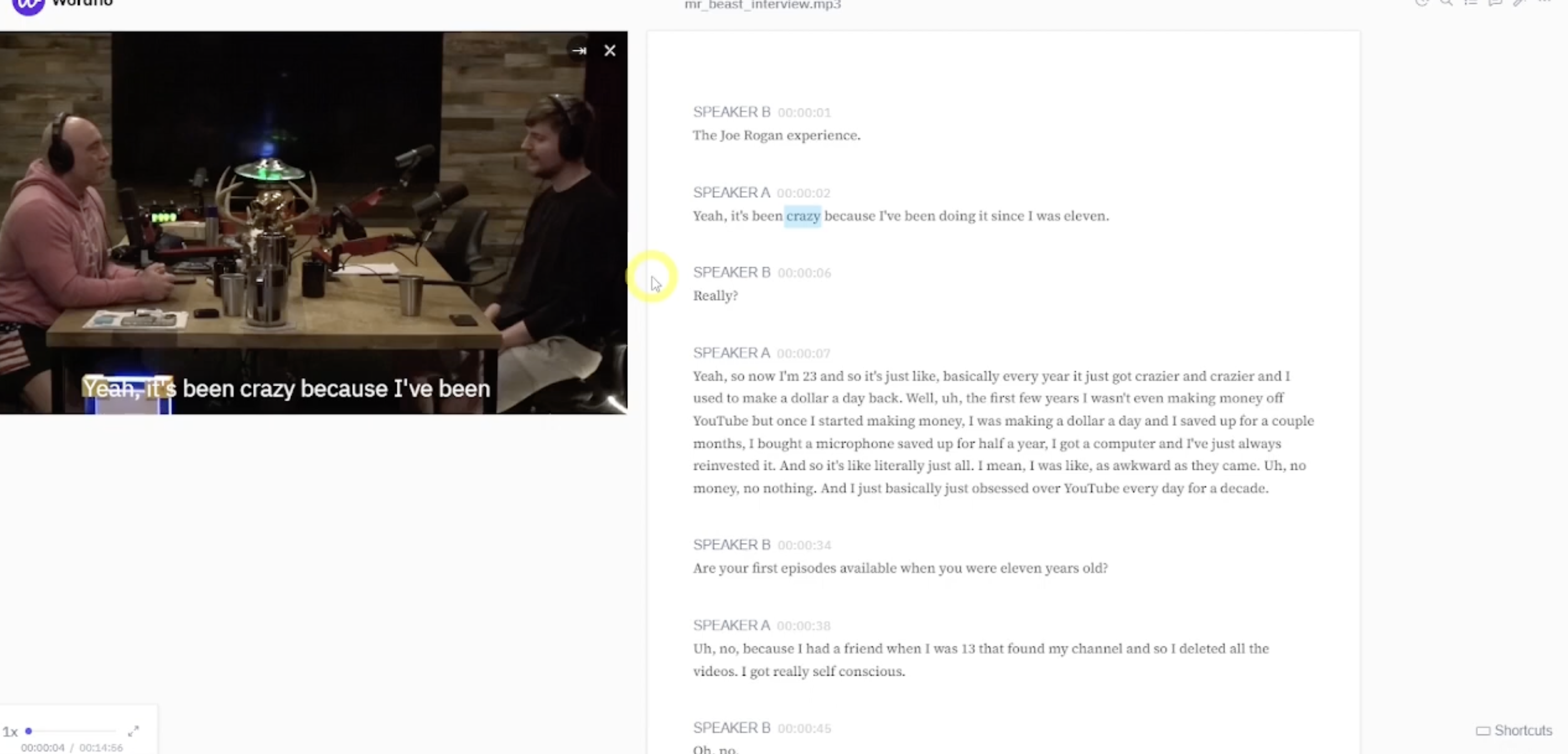
Key Features
Elevating words to first class citizens
Say goodbye to typos in an instant! Wordflo's smart highlighting makes editing a breeze.
- Highlight the whole word: No more fumbling with selecting individual characters. Just click a word, and it's ready for editing.
- Quick fixes, smooth sailing: Fix typos or redact unnecessary words with ease, then jump right back to your playback.
Promote users to power users immediately
Become a Wordflo pro in no time! We designed Wordflo to be as intuitive as possible. That means:
- Instant Expertise: Jump right in and start using Wordflo's powerful features like a pro. No need for a steep learning curve.
- Keyboard Shortcuts Made Easy: Our keyboard shortcuts are simple and straightforward, so you can navigate and edit with ease. No memorizing complex commands!
- Focus on the Flow: The user-friendly interface keeps things clear and uncluttered, allowing you to focus on what matters – getting your transcript done.
Hard-synced media and text playback
Edit once, update everywhere! With Wordflo, your edits are in perfect sync.
- Effortless updates: Changes you make to the transcript automatically update the video captions – no need to edit them twice.
- Seamless redactions: Redact sensitive information in the transcript, and it vanishes from the captions instantly.
- Real-time edits: Even the smallest changes, like a comma, reflect in the captions as you type.
Shortcuts
- Space bar: Pause or play the video.
- Number keys: Use number keys 1-5 to control the speed of the video. 1 being the slowest, 3 being the normal speed, and 5 being the fastest.
- Q: Rewind the video.
- E: Fast forward the video
- Select and backspace: Strikethrough/redact text.
- S: Toggle to remove previews or redactions of edits. Shows what the transcript/video would look like when done or when video is exported.
Use Find and Replace to edit repetitive text instances. When replaced, captions will automatically update in the video captions (Use case: find all instances of a misspelled name and replace with correct spelling).
Updated 9 months ago
