Working with the Transcript
💻 This page will help you get started with Wordflo. You'll be up and running in a snap!
Begin editing
Take control of your transcript! Once you open your file, you'll find a powerful editing suite at your fingertips (top right corner).
- Dive into history: See past versions with
Version History. - Find anything fast: Use
Searchto pinpoint specific words or phrases, with handy replacement options. - Navigate with ease: Jump to key sections with the
Table of Contents. - Collaborate clearly: Review and manage comments with
View all comments. - Enhance your transcript: Utilize
Overlaysfor additional context (if applicable).
Plus, even more in the More menu:
- Export your transcript in various formats.
- Show timestamps for precise reference.
- Access your Settings for further customization.
And no need to guess who's speaking in the transcript! Wordflo uses its magic to automatically identify different speakers. They'll be labeled clearly as Speaker A, Speaker B, and so on, making it easy to follow the conversation.
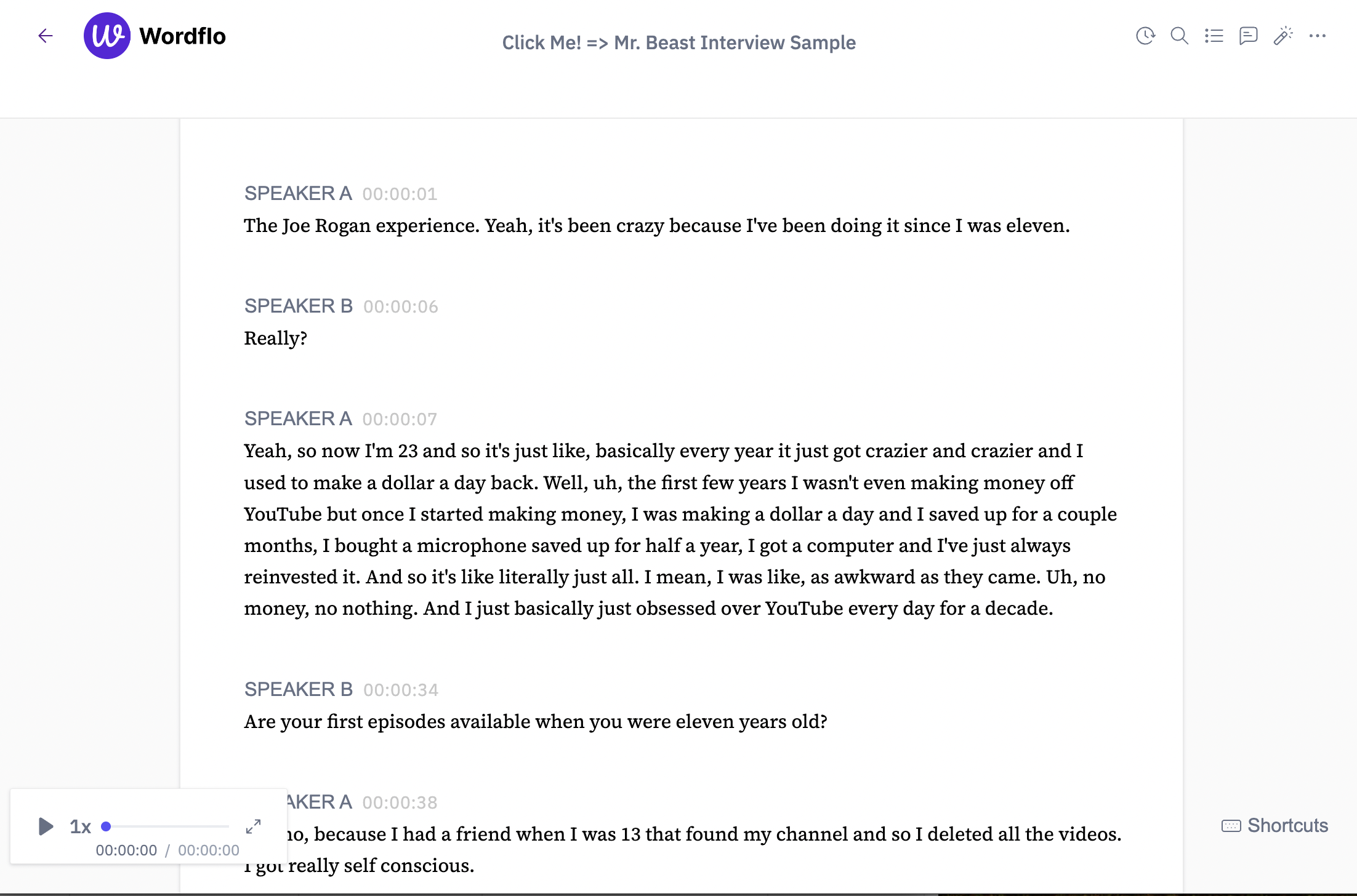
History
Click the History button to see all the edits made to your transcript. You can even revert to the original version in a snap if needed.
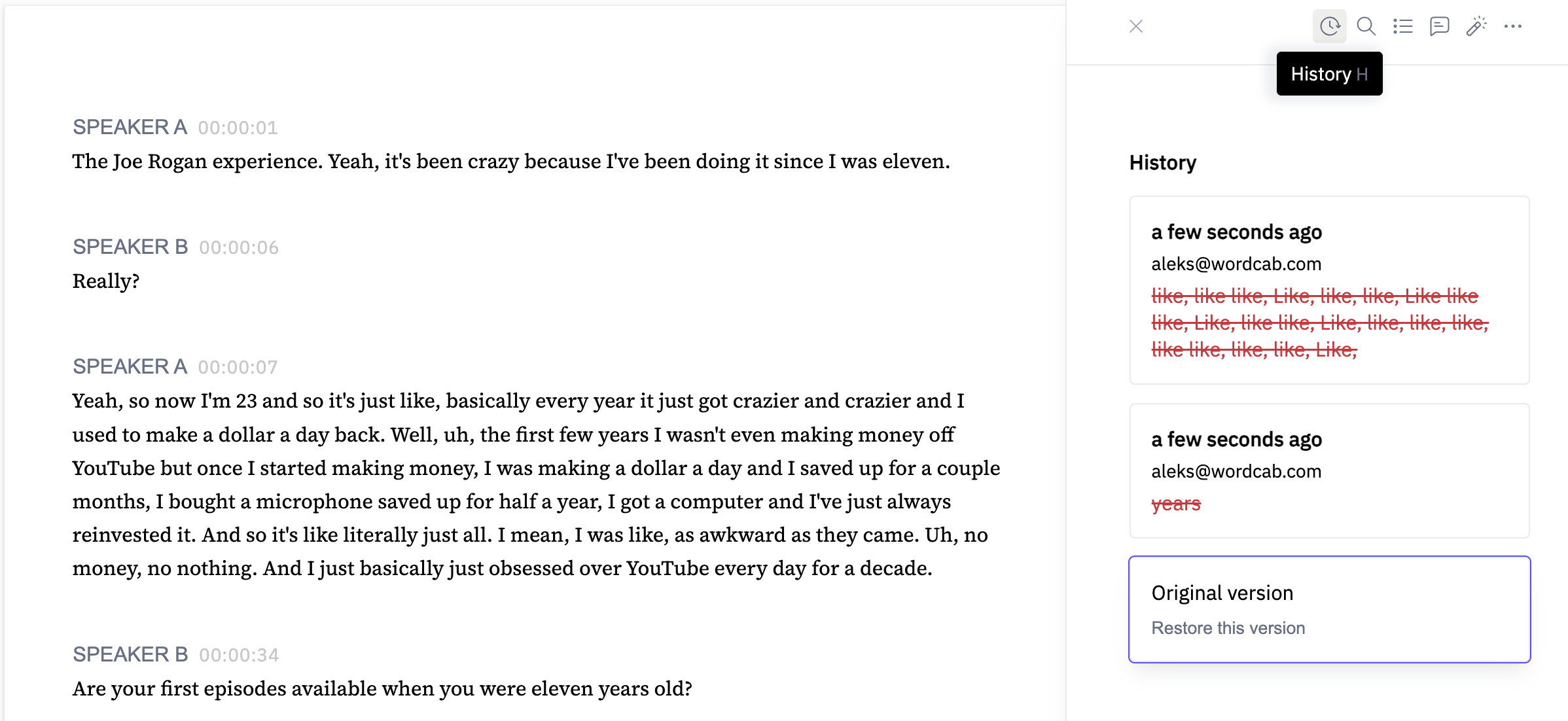
Search
Inside the Search feature, you can hunt down any word or phrase in your transcript. Once you find it, you're able to:
Strikethrough: Cross out a single instance for minor edits.Strikethrough all: Eliminate all occurrences in one fell swoop.Replace: Swap a specific word with something new, perfect for typos.Replace all: Give your transcript a complete makeover by replacing every instance of a word.
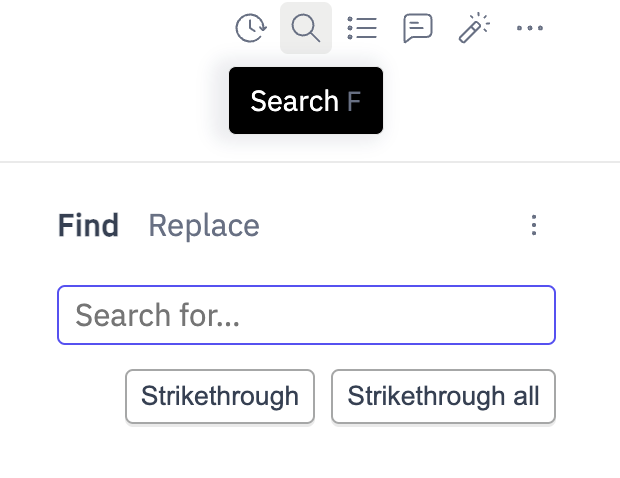
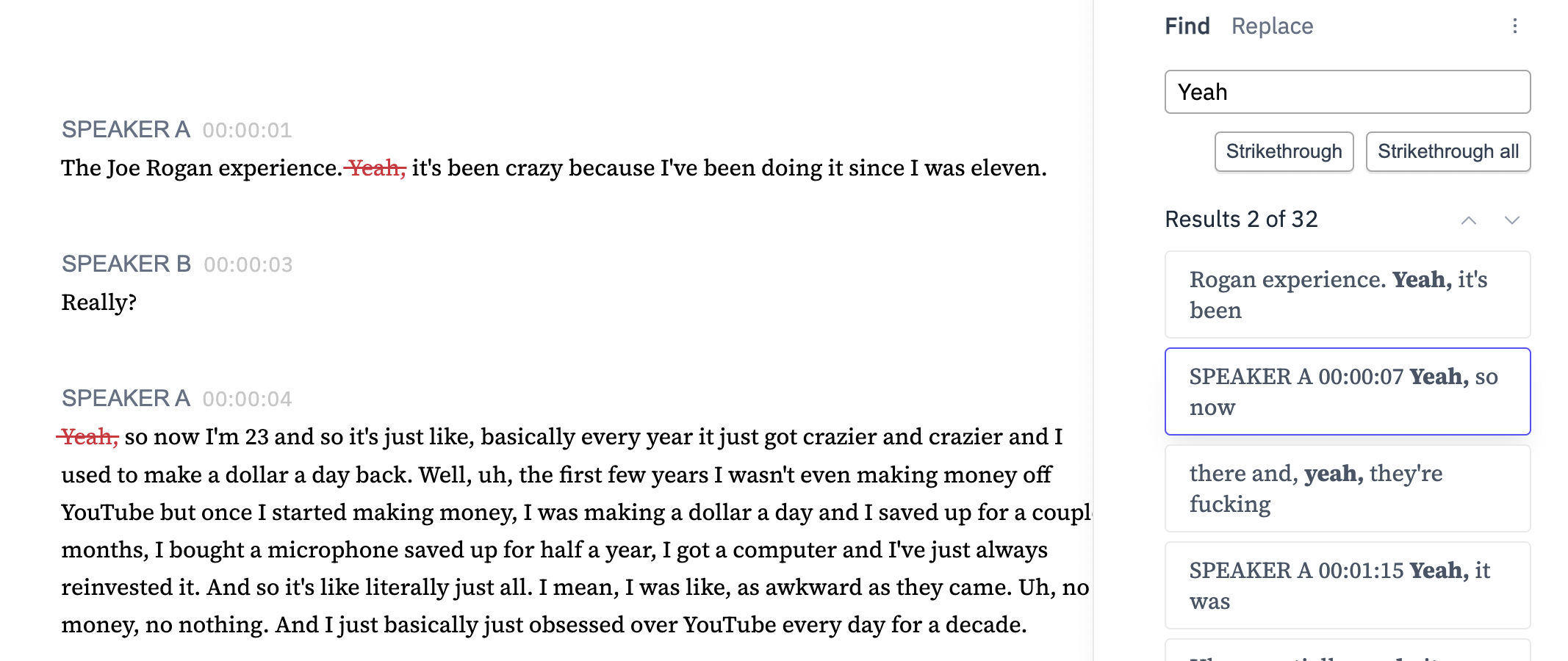
Table of Contents
Edit your transcript with ease using Wordflo's Table of Contents feature! Wordflo automatically creates sections and keeps your Table of Contents updated, along with your timestamps. You can even rename sections with a tap.

Commenting
Inside the text, you have the option to highlight any word or phrase and leave a comment. When you select the Comment button, you will be able to view all comments for easy reference.
Overlays
Level up your editing with our Overlays feature that helps you quickly identify and edit specific types of information in your transcript. Simply choose your desired overlay (like Industry Terms or Disfluencies) and Wordflo will get started. *Quick tip: Hover over the ? button to learn more about what each overlay does!
Here's the breakdown:
- Pick the overlay you need and you'll have the options to
Highlight,Strikethrough, orRedact. - Wordflo finds the relevant terms for you by smart highlighting the Overlay option you've selected.
- See how many times a term is used and make edits to easily review and edit parts of the transcript.
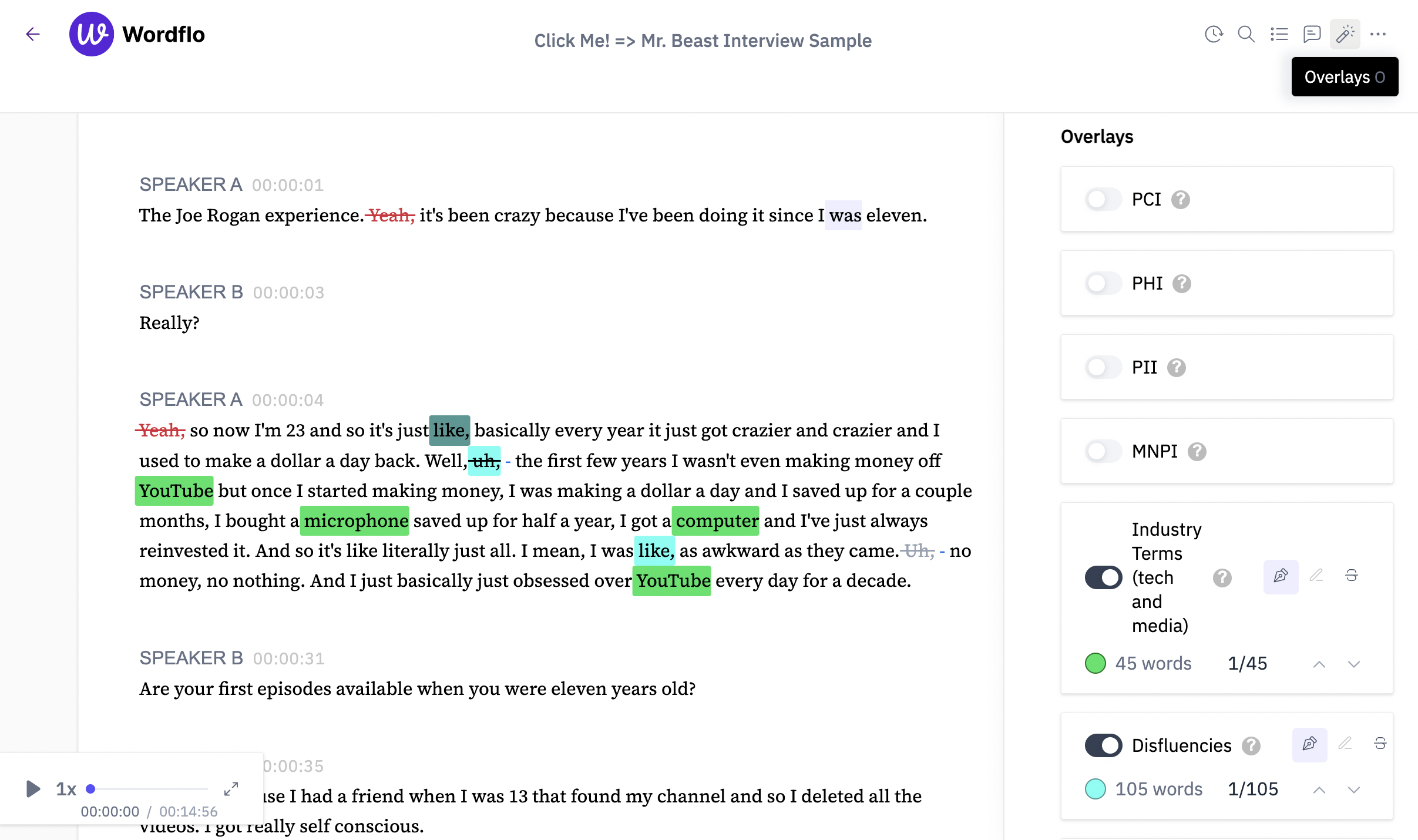
Definitions of Overlays are as follows:
- PCI: Information related to credit card transactions and the protection of cardholder data.
- PHI: Information about an individual's health, health care, or payment for health care.
- PII: Information that can be used to identify, contact, or locate an individual.
- MNPI: Material non-public information is confidential corporate data.
- Industry Terms (tech and media): Important terms based on the detected industry.
- Disfluencies: Words like 'um,' 'er,' and similar involuntary disruptions.
- Low Probability Words: Words with a probability less than 0.5.
More
In the top right corner you will see a ... button for more options. Here, you can Export transcript, view Version history, Show timestamps, and view Settings.
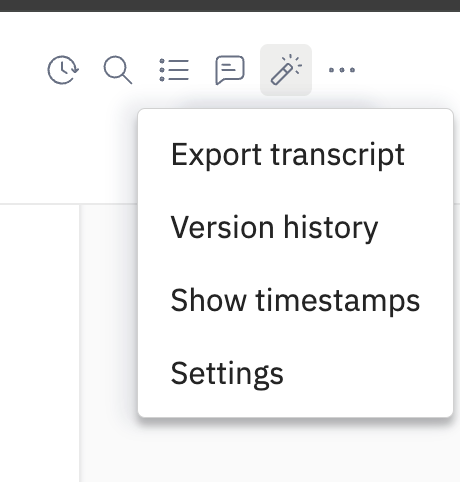
Download your transcripts according to your needs! Export them in a variety of file formats (see image below) and customize them with the toggle feature. Include timestamps for easy reference, or show edits to track changes made.
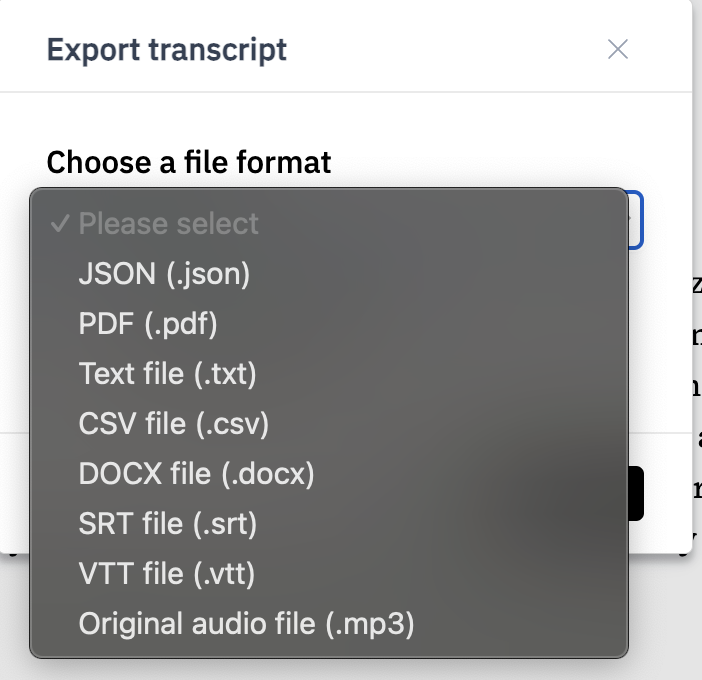
Inside the Settings option, work with pinpoint accuracy by toggling on the Decimal-level timestamps for the most accurate timing. You can also choose to include timestamps on split paragraphs for clear section breaks, and adjust the number of words or lines used to split paragraphs.
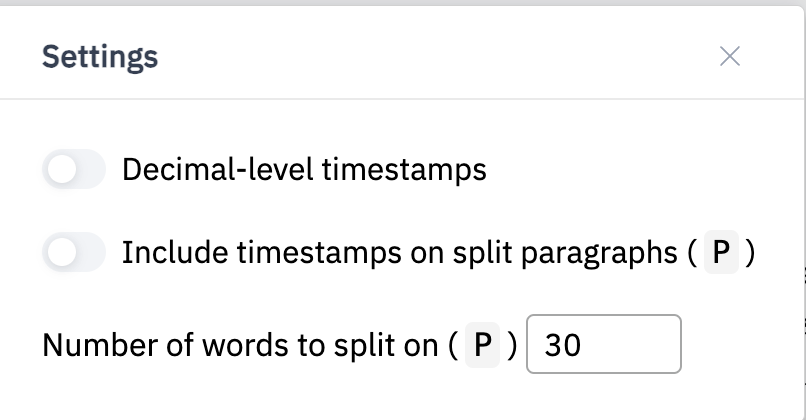
Expand the audio player at the bottom of your screen to jump right to the spot you need! Slide through the transcript to rewind and fast forward to your desired timestamp.

Updated 9 months ago
